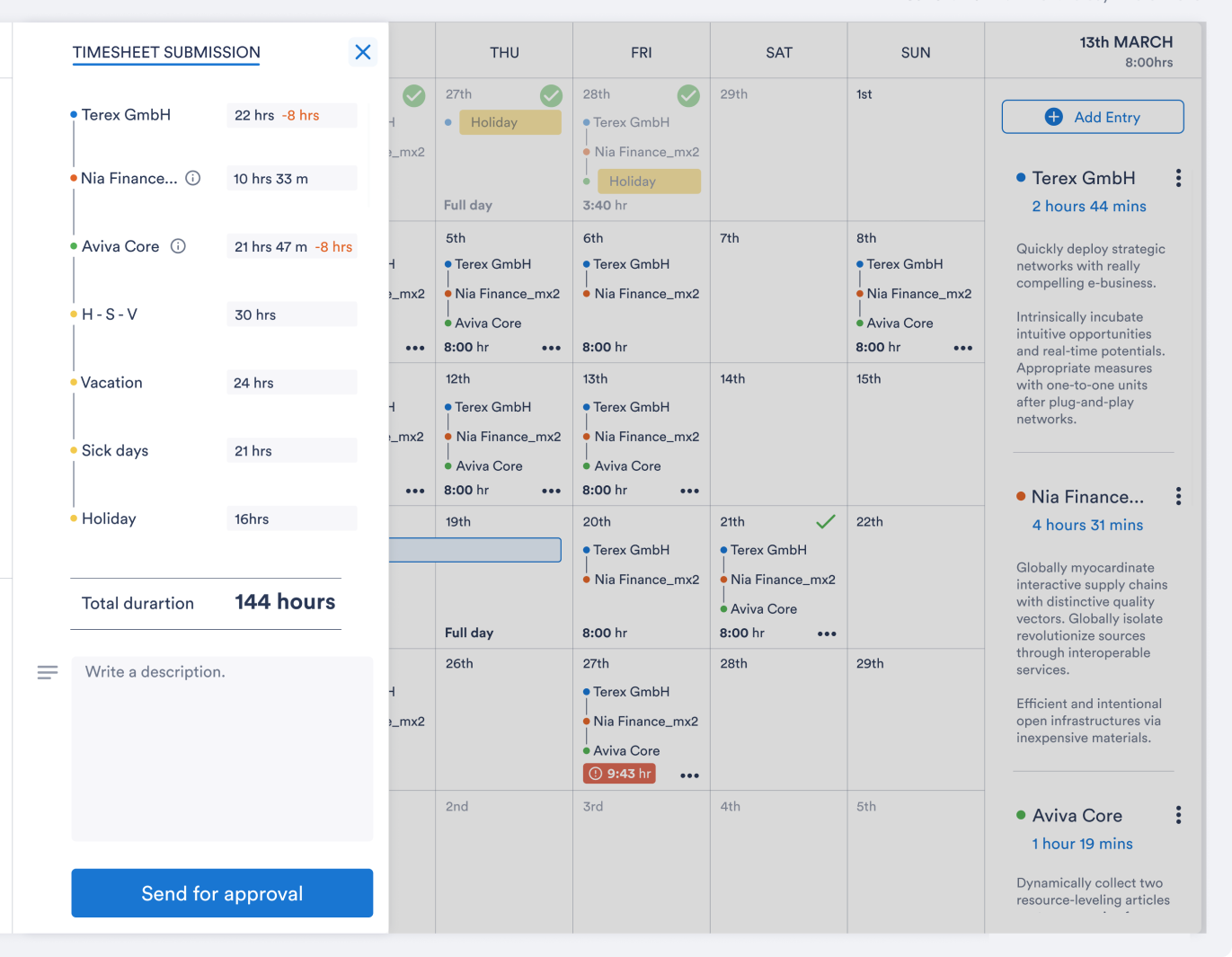Timesheet
Gain more time to deliver your projects. Easily track or check hours worked anytime from anywhere. Weekwise timesheets provide you and your team with administrative efficiency.
Timesheet is in the form of a monthly calendar. Each day shows the persons’s projects
and amount of time worked or days off like vacation or sick days.
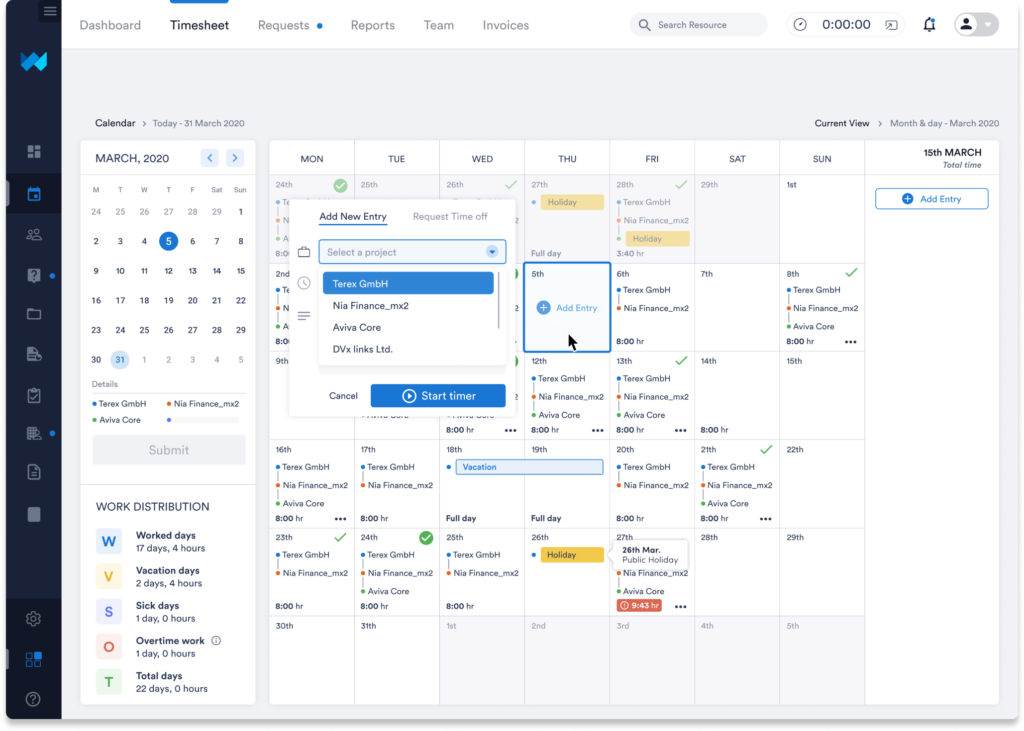
Inputting work
Team members make new entries to show the work they are doing. The New Entry button opens an easy-to-use interface where the people can select the project they worked with, identify the starting time, and briefly describe the work. Weekwise tracks the work time with smart time clock.
The system is flexible for project management time tracking. A team member logs various projects in one day or just selects ‘all-day’ for a full day’s work on one project. Simply a project management timesheet you’ll fall in love with.
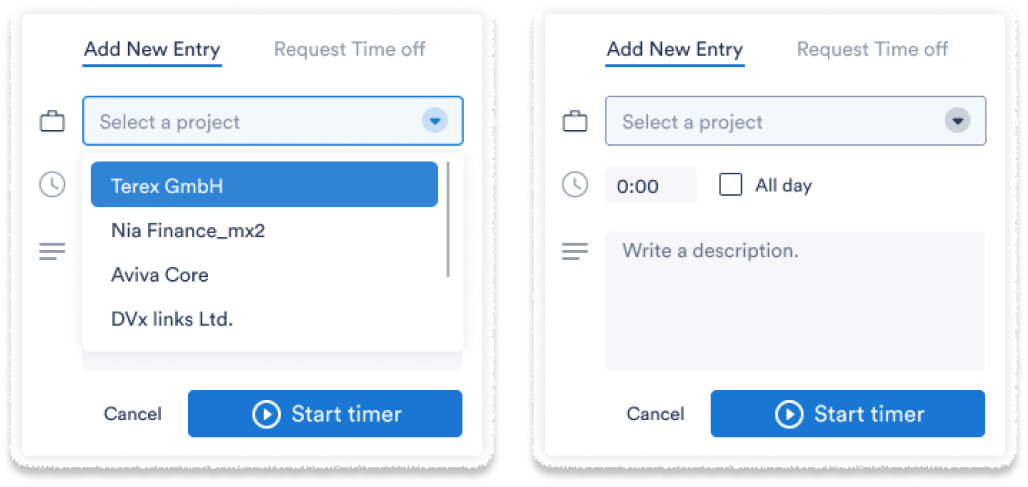
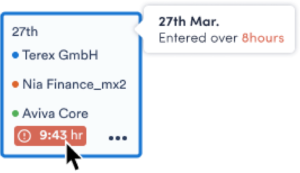
Overwork or Underwork
We all know that some days are harder than others. Sometimes a team member may work more or fewer hours time than normal. Weekwise highlights these days with a red notification.
<span data-metadata=""><span data-buffer="">Daily work descriptions
Team members can select a day and all that day’s work emerges down the right-hand column. The project names, amount of time, and the descriptions of the work done highlight the team members’s productivity.
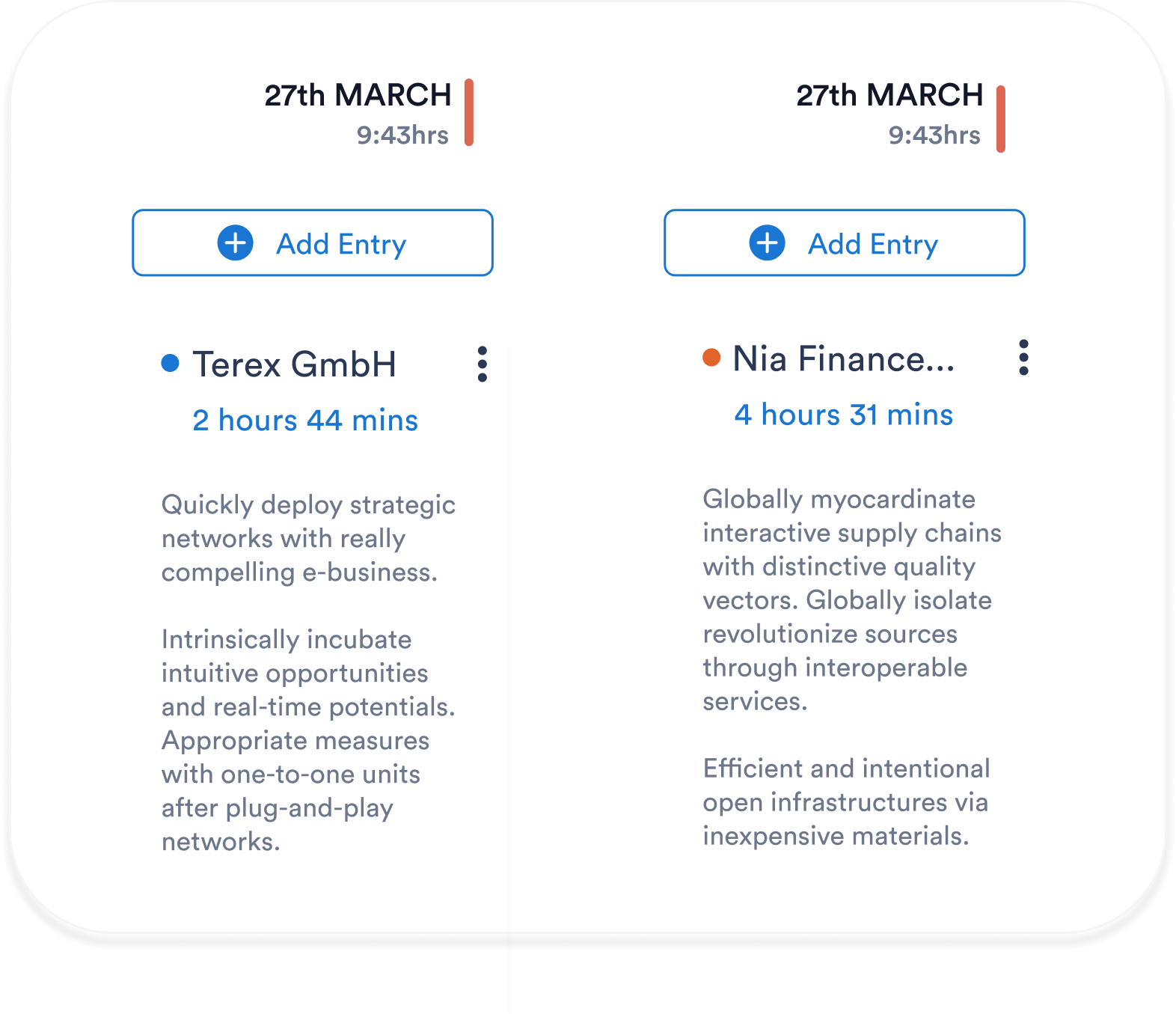
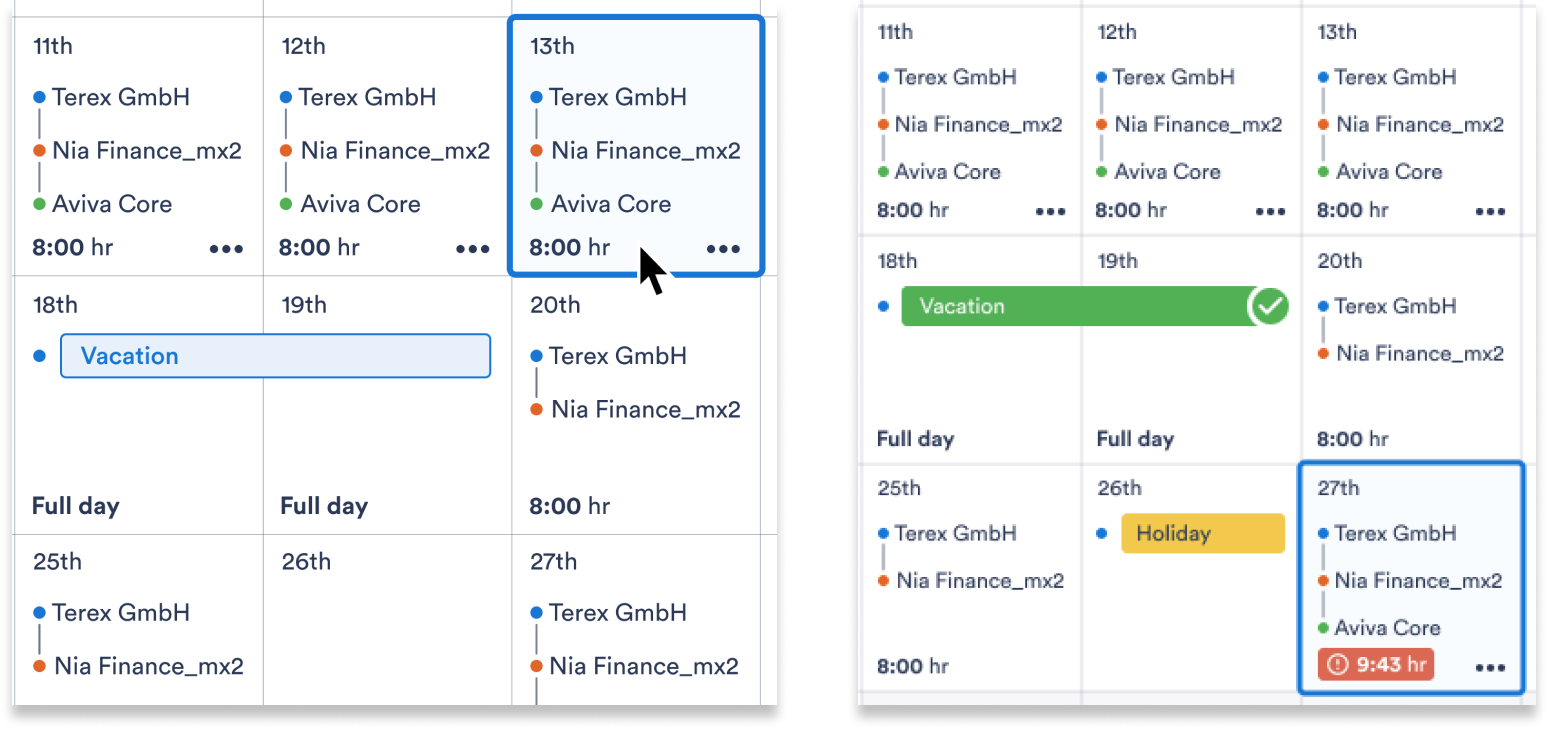
<span data-metadata=""><span data-buffer="">Requesting days off
Team memberss request days off by adding a new entry. Instead of adding a work description, the ‘Request time off’ feature lets your team members use well-earned vacation time. Flexibility in the system allows for full or partial day requests.
Vacation requested? Pending requests are highlighted in blue.
Vacation approved? Approved requests are highlighted in green.
<span data-metadata=""><span data-buffer="">Official holidays
Official state or public holidays are highlighted in yellow. These are automatically included and based on the country the company operates in. Enjoy your day off!
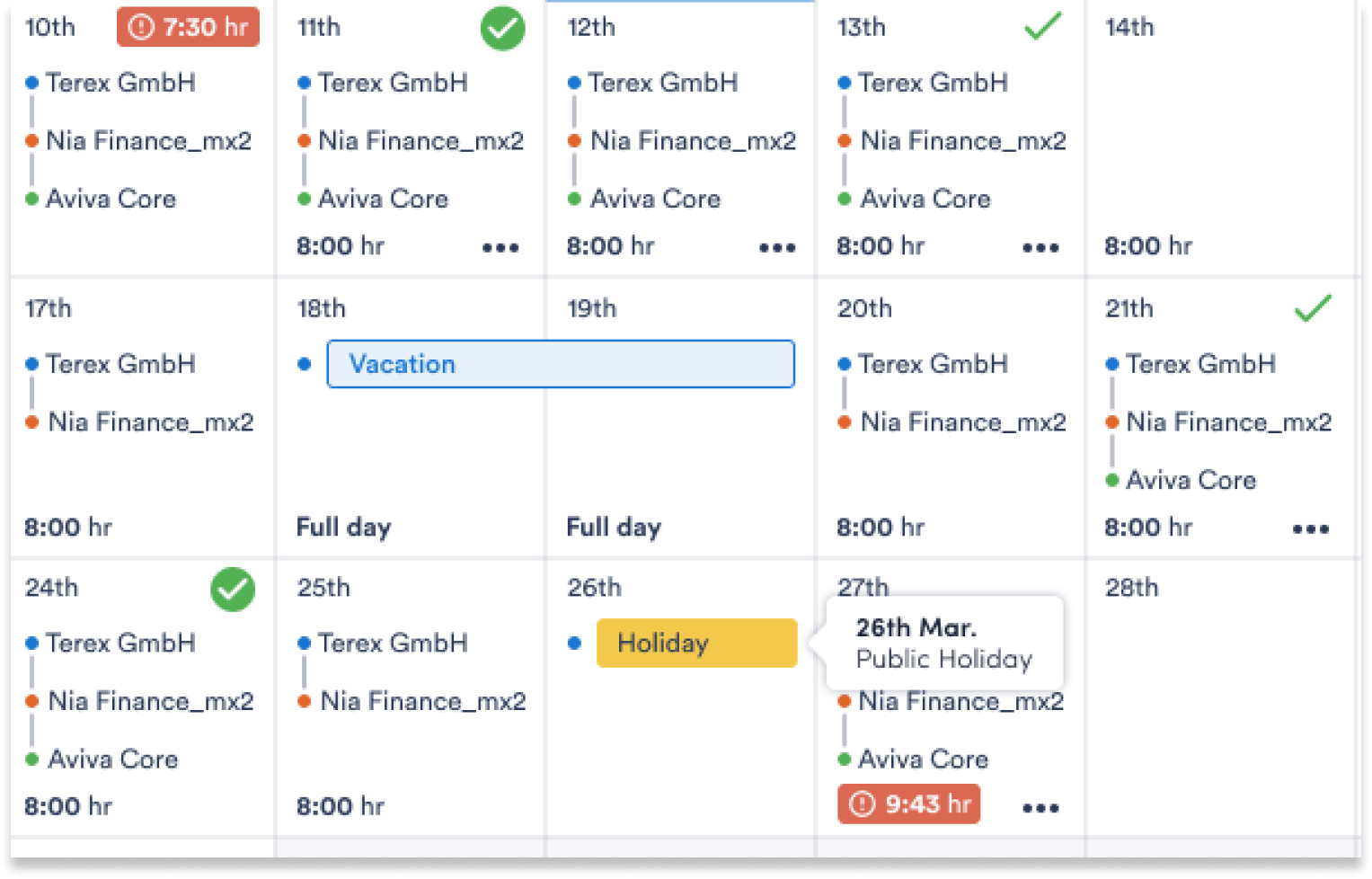
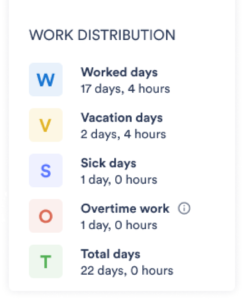
<span data-metadata=""><span data-buffer="">Monthly summary
The daily calendar entries automatically feed into the Work Distribution summary. You and your team can see how their month looks in real time.
Not only are the total days and hours reported – worked days, vacation days, sick days, and overtime hours are all tallied here.
<span data-metadata=""><span data-buffer="">Timesheet submission
Your team memberss submit their timesheets at the beginning of the month for the previous month’s work. Weekwise produces a summary of the hours worked for each project.
People have a chance to write a description or note to the approving manager before they submit the timesheet for approval. The manager is notified, checks the timesheet, and moves on to approve it.